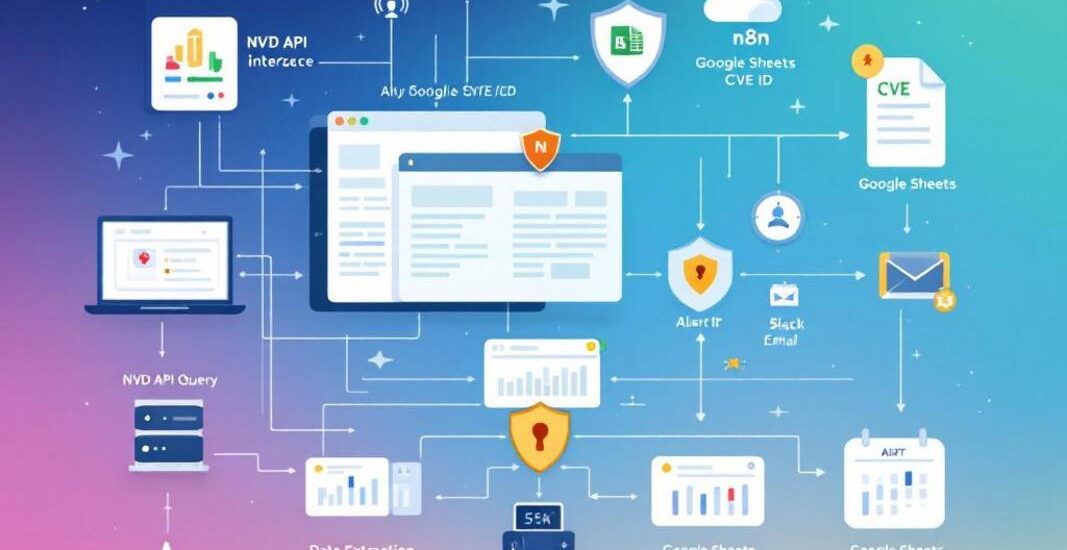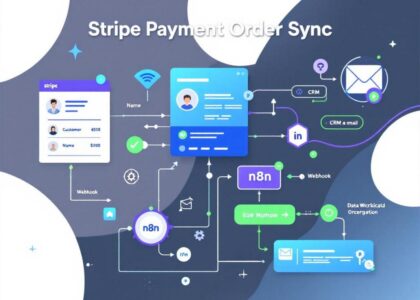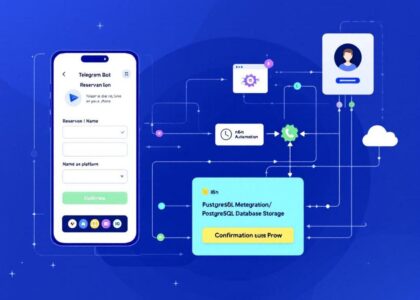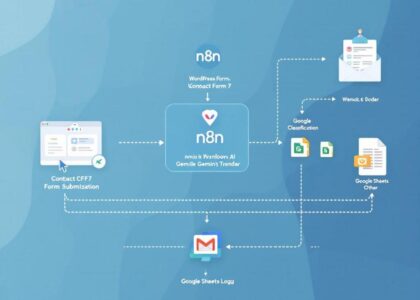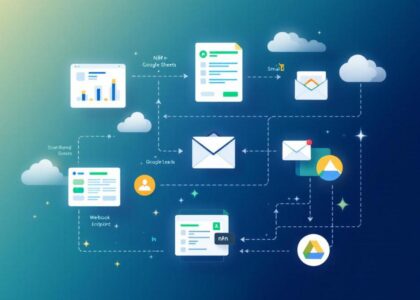This n8n workflow automates CVE tracking by retrieving vulnerability details from the NVD API 🛡️, organizing and updating the data in Google Sheets 📊, and optionally alerting teams via Slack or Email 📩💬.
Who is this for?
This workflow is ideal for:
- Security operations (SecOps) teams 🧑💻
- DevSecOps engineers 🛠️
- IT compliance officers 🧾
- Vulnerability management analysts 🕵️
- Sysadmins or cloud engineers in regulated industries 🏢
What problem does this workflow solve?
Manually checking for the latest CVE information is inefficient and error-prone. This automation:
- Monitors NVD for CVE entries based on product or keyword filters 🔍
- Tracks new vulnerabilities and changes to existing ones ⏱️
- Logs all CVE data in a structured Google Sheet for ongoing review and audit 🧾
- Can trigger alerts or actions for high-severity CVEs 🚨
What this workflow does
This workflow builds an automated CVE monitoring system that:
- Queries the NVD API for vulnerability data matching keywords (e.g. “Apache”, “Log4j”) 📡
- Extracts relevant fields: CVE ID, description, severity (CVSS scores), published/modified dates, and affected products 🗂️
- Saves or updates the information in Google Sheets 📑
- Optionally filters for critical severity (e.g., CVSS > 8.0) and sends Slack alerts or emails 📬
- Supports historical tracking and change detection over time 🕒
Includes a Google Sheets template for tracking:
- CVE IDs and metadata
- Severity levels and scores
- Product/component tags
- Resolution/patch status tracking
Setup
Prerequisites
You’ll need:
- An n8n instance (cloud or self-hosted) ☁️
- A Google account + Google Sheets API credentials 📑
- (Optional) Slack webhook URL or email setup for notifications 💬
Step 1: Configure API Inputs
Open the 🔧 Configuration node and provide:
- NVD API parameters (keyword filters, date ranges, etc.)
- Google Sheet ID and tab name for output
- Slack webhook URL (optional)
Step 2: Set Filters & Preferences
Define:
- Target keywords or CPE filters (e.g. “Cisco ASA”, “Windows 10”) 🧩
- CVSS threshold for high/critical alerts 🎚️
- Update frequency (manual trigger, scheduled cron, webhook, etc.) 🔁
Step 3: Connect to Google Sheets
- Update Sheet node with your destination Sheet ID
- Ensure columns like
CVE ID,Description,Severity,Last Updatedexist
Step 4: Enable Alerts (Optional)
- Set up Slack node with your webhook URL or connect SMTP/Email node
- Format alert message with key CVE data
Step 5: Activate and Run
- Save and activate the workflow 🔛
- Run manually or schedule it to run periodically (e.g., every 6 hours) ⏱️
Customization Tips
- Add deduplication logic to avoid reprocessing the same CVEs ♻️
- Use filters to monitor only critical CVEs or specific vendors/vendors 🔍
- Extend with GitHub Security Advisories or Exploit DB integration 🧩
- Track remediation status and link to patch notes or fixes 🩹
Troubleshooting
Common Issues
- Empty results from NVD: Check if your keywords are too narrow or if NVD API rate limits apply 📉
- Google Sheets error: Ensure the Sheet ID and tab names are correct and accessible 🔑
- Alerts not sending: Check Slack webhook or email configurations 🔧
Getting Help
- Read inline comments in n8n 📝
- Visit the n8n Docs 📚
- Contact template creator: dimejicole21@gmailcom
This template was created by David Olusola. 🛡️