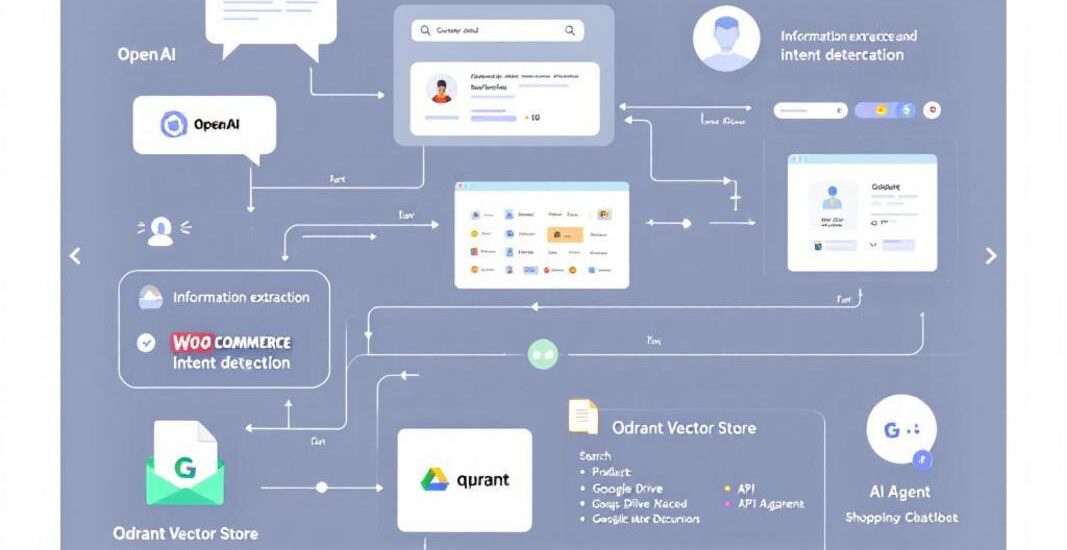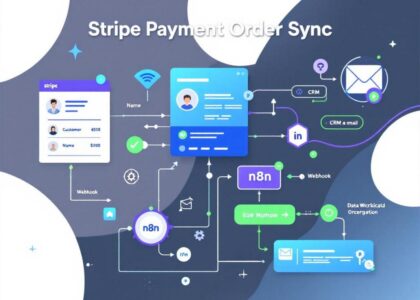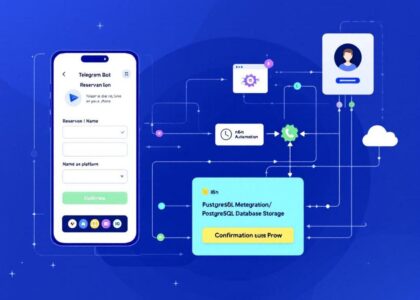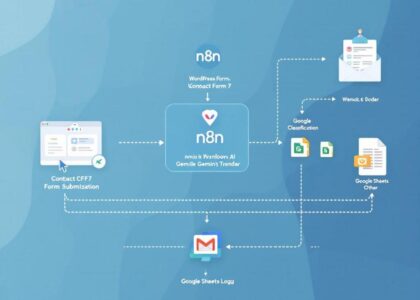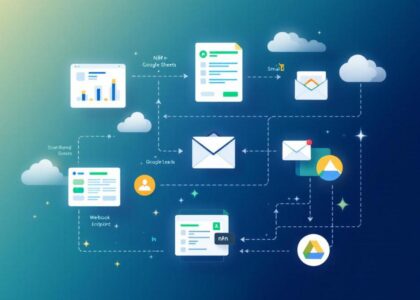This workflow combines OpenAI, Retrieval-Augmented Generation (RAG), and WooCommerce to create an intelligent personal shopping assistant. It handles two scenarios:
- Product Search: Extracts user intent (keywords, price ranges, SKUs) and fetches matching products from WooCommerce.
- General Inquiries: Answers store-related questions (e.g., opening hours, policies) using RAG and documents stored in Google Drive.
How It Works
1. Chat Interaction & Intent Detection
- Chat Trigger:
- Starts when a user sends a message (“When chat message received”).
- Information Extractor:
- Uses OpenAI to analyze the message and determine if the user is searching for a product or asking a general question.
- Extracts:
search(true/false).keyword,priceRange,SKU,category(if product-related).
- Example:
{ "search": true, "keyword": "red handbags", "priceRange": { "min": 50, "max": 100 }, "SKU": "BAG123", "category": "women's accessories" }
2. Product Search (WooCommerce Integration)
- AI Agent:
- If
search: true, routes the request to thepersonal_shoppertool. - WooCommerce Node:
- Queries the WooCommerce store using extracted parameters (
keyword,priceRange,SKU). - Filters products in stock (
stockStatus: "instock"). - Returns matching products (e.g., “red handbags under €100”).
- Queries the WooCommerce store using extracted parameters (
- If
3. General Inquiries (RAG System)
- RAG Tool:
- If
search: false, uses the Qdrant Vector Store to retrieve store information from documents. - Google Drive Integration:
- Documents (e.g., store policies, FAQs) are stored in Google Drive.
- Downloaded, split into chunks, and embedded into Qdrant for semantic search.
- OpenAI Chat Model: Generates answers based on retrieved documents (e.g., “Our store opens at 9 AM”).
- If
Set Up Steps
1. Configure the RAG System
- Google Drive Setup:
- Upload store documents .
- Update the Google Drive2 node with your folder ID.
- Qdrant Vector Database:
- Clean the collection (update Qdrant Vector Store node with your URL).
- Use Embeddings OpenAI to convert documents into vectors.
2. Configure OpenAI & WooCommerce
- OpenAI Credentials:
- Add your API key to all OpenAI nodes (
OpenAI Chat Model,Embeddings OpenAI, etc.).
- Add your API key to all OpenAI nodes (
- WooCommerce Integration:
- Connect your WooCommerce store (credentials in the
personal_shoppernode). - Ensure product data is synced and accessible.
- Connect your WooCommerce store (credentials in the
3. Customize the AI Agent
- Intent Detection:
- Modify the Information Extractor’s system prompt to align with your store’s terminology.
- RAG Responses:
- Update the tool description to reflect your store’s documents.
Notes
This template is ideal for e-commerce businesses needing a hybrid assistant for product discovery and customer support.
Need help customizing?
Contact me for consulting and support or add me on Linkedin.