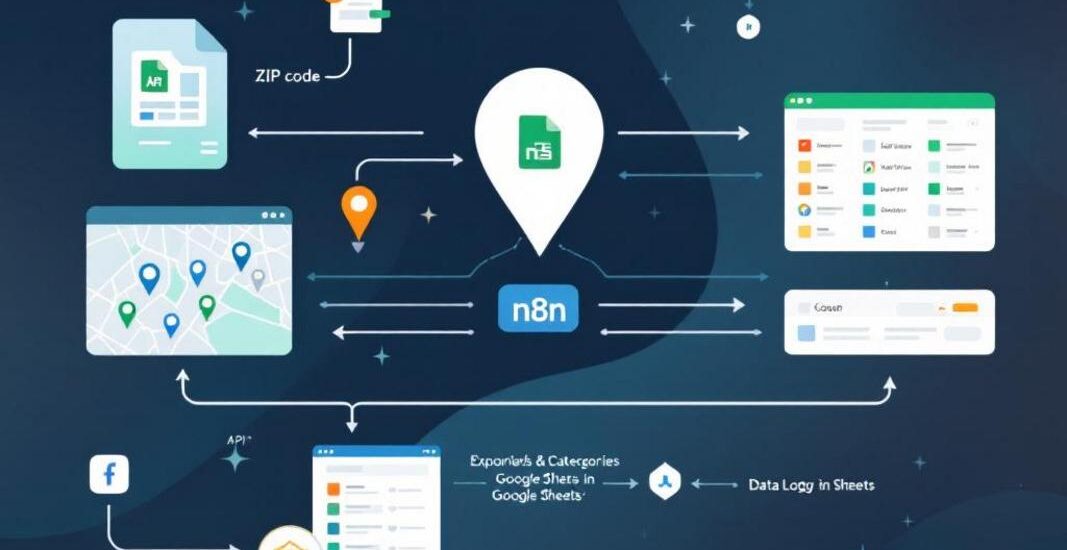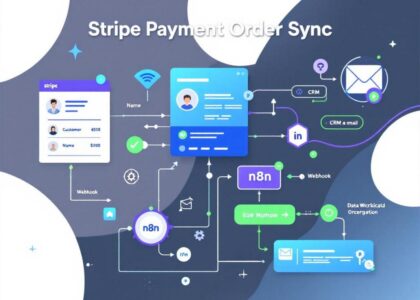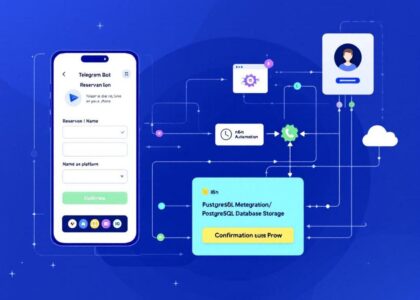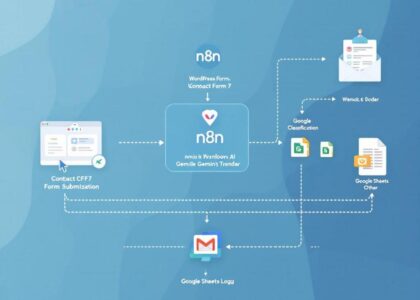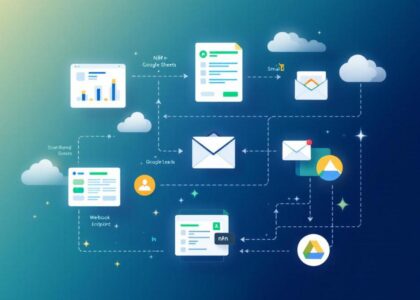This workflow leverages n8n to perform automated Google Maps API queries and manage data efficiently in Google Sheets. It’s designed to extract specific location data based on a given list of ZIP codes and categories.
Features
- Queries the Google Maps API for location data using predefined ZIP codes and subcategories.
- Filters, de-duplicates, and organizes data into structured rows in Google Sheets.
- Implements exponential backoff retries to handle API rate limits.
- Logs and updates statuses directly in Google Sheets for easy tracking.
Prerequisites
- Google OAuth Credentials: A configured Google Cloud project for Google Maps API and Sheets API access.
- Google Sheets: A sheet with ZIP codes and categories defined (e.g., “AZ Zips”).
- n8n Setup: A running instance of n8n with credentials configured for Google OAuth.
Setup Instructions
1. Prepare Google Sheets
- Add the ZIP codes to the “AZ Zips” sheet.
- Define subcategories in another sheet (e.g., “Google Maps Categories”).
- Provide the sheet’s URL in the
Settingsnode of the workflow.
2. Configure API Access
- Set up Google OAuth credentials for Maps and Sheets APIs in n8n.
- Ensure your API key has access to the
places.searchTextendpoint.
3. Workflow Customization
- Modify
textQueryparameters in the GMaps API node to match your query needs. - Adjust trigger intervals as required (e.g., manual or scheduled execution).
4. Run the Workflow
- Execute the workflow manually or schedule periodic runs to keep your data updated.
Notes
- This workflow includes robust error handling to retry failed API calls with exponential backoff.
- All data is organized and logged directly in Google Sheets for easy reference and updates.
For more information or issues, feel free to reach out!