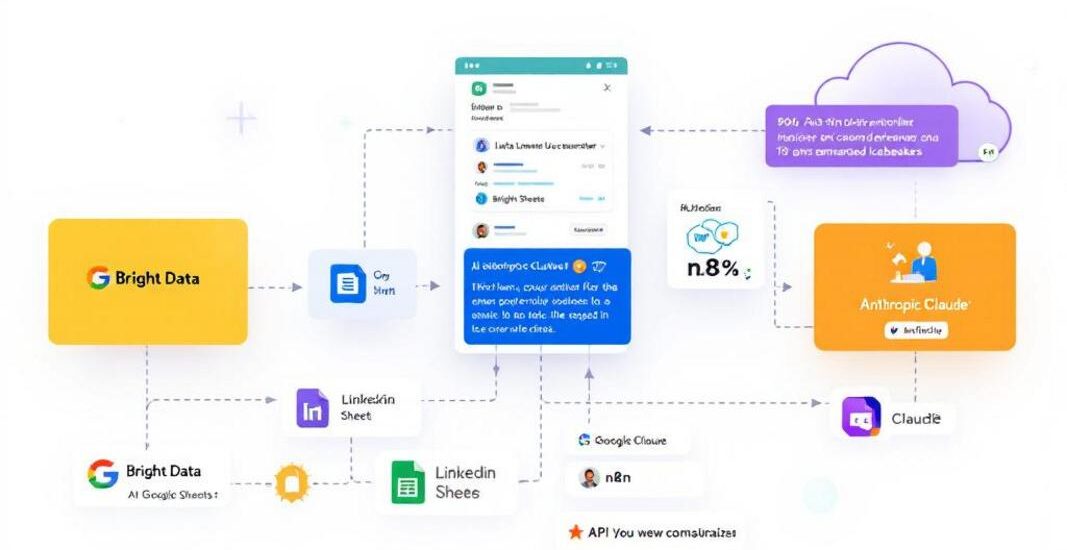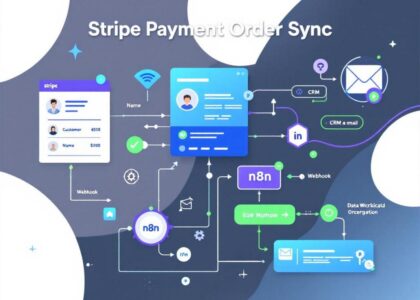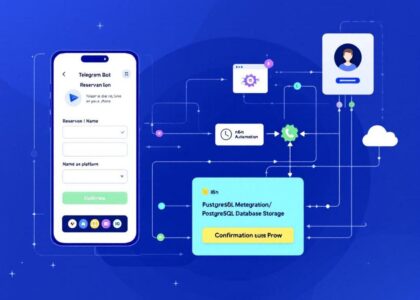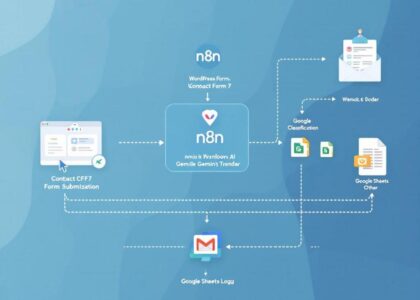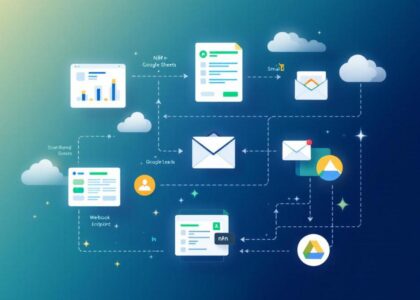LinkedIn Enrichment & Ice Breaker Generator
For SDRs, growth marketers, and founders looking to scale personalized outreach.
This workflow enriches LinkedIn profile data using Bright Data and generates AI-powered ice breakers using Claude (Anthropic).
It automates research and messaging to help you connect smarter and faster — without manual effort.
🧩 How It Works
This workflow combines Google Sheets, [Brigt Data](Bright Data), and Claude (Anthropic) to fully automate your outreach research:
-
Trigger
- Manually trigger the workflow or run it on a schedule (via
Manual TriggerorSchedule Trigger).
- Manually trigger the workflow or run it on a schedule (via
-
Read Input Sheet
- Fetches rows from a Google Sheet. Each row must contain at least a
Linkedin_URL_Personandrow_number.
- Fetches rows from a Google Sheet. Each row must contain at least a
-
Prepare Input
- Formats each row for Bright Data’s API using
SetandSplitInBatchesnodes.
- Formats each row for Bright Data’s API using
-
Enrich Profile (Bright Data API)
- Sends LinkedIn URLs to Bright Data’s Dataset API via
HTTP Request. - Waits for snapshot to be ready using polling logic with
Wait,If, andSnapshot Progressnodes. - Once ready, retrieves the enriched profile data including:
- Name
- City
- Current company
- About section
- Recent posts
- Sends LinkedIn URLs to Bright Data’s Dataset API via
-
Update Sheet with Profile Data
- Writes the retrieved enrichment data into the corresponding row in Google Sheets (via row_number).
-
Generate Ice Breaker (Claude AI)
- Sends enriched profile content to Claude (Anthropic) using a custom prompt.
- Focuses on recent posts for crafting relevant, respectful, 1–4-line ice breakers.
-
Update Sheet with Ice Breaker
- Writes the generated ice breaker to the
Ice Breaker 1column in the original row.
- Writes the generated ice breaker to the
✅ Requirements
To use this workflow, you must have the following:
Google Sheets
- A Google account
- A Google Sheet with at least one sheet/tab containing:
- Column:
Linkedin_URL_Person - Column:
row_number(used for mapping input and output rows)
- Column:
Bright Data
- A Bright Data account with access to the Dataset API
- An active dataset that accepts LinkedIn URLs
- API key with Dataset API access
Anthropic Claude
- An Anthropic API key (for Claude 3.5 Haiku or other Claude models)
n8n Environment
- Access to
HTTP Request,Set,Wait,SplitInBatches,If, andGoogle Sheetsnodes - Access to Claude integration (via LangChain nodes:
@n8n/n8n-nodes-langchain) - Credential manager properly configured with:
- Google Sheets OAuth2 credentials
- Bright Data API key
- Anthropic API key
⚙️ Setup Instructions
Step 1: Copy the Google Sheets Template
- Fill the
Linkedin_URL_Personcolumn with LinkedIn profile URLs you want to enrich - Do not modify headers or add filters to the sheet
- Leave other columns (name, city, about, posts, ice breaker) blank — the workflow fills them
Step 2: Connect Your Accounts in n8n
- Google Sheets: Create a credential under Google Sheets OAuth2 API
- Bright Data: Add your API key as a credential under HTTP Request (Authorization header)
- Anthropic: Create a credential for Anthropic API with your Claude key
Step 3: Import and Configure the Workflow
- Import the workflow into your n8n instance.
- In each Google Sheets node:
- Select the copied Google Sheet
- Select the correct tab (usually
inputorSheet1)
- In the HTTP Request node to Bright Data:
- Paste your Bright Data dataset ID
- In the Claude prompt node:
- Optionally adjust the tone and length of the ice breaker prompt
Step 4: Run the Workflow
- Test it using the
Manual Triggernode - For daily automation, enable the
Schedule Triggerand configure interval settings - Watch your Google Sheet populate with enriched data and tailored ice breakers
🧠 Tips & Best Practices
- Bright Data Delay: Snapshots may take time. The workflow polls the status until complete.
- Retry Protection:
IfandWaitnodes avoid infinite loops by checking snapshot status. - Mapping via row_number: Critical to ensure data is updated in the right row.
- Prompt Engineering: You can fine-tune Claude’s behavior by editing the text prompt.
🧾 Output Example
Once complete, each row in your Google Sheet will contain:
| Linkedin_URL_Person | Name | City | Company | Recent Post | Ice Breaker |
|---|---|---|---|---|---|
| linkedin.com/… | Jane Doe | NYC | ACME Corp | “Why AI should replace meetings” | “Loved your post about AI and meetings — finally someone said it!” |
💬 Support & Feedback
Questions? Want to tweak the prompt or expand the enrichment?
📧 Email: Yaron@nofluff.online
📺 YouTube: @YaronBeen
🔗 LinkedIn: linkedin.com/in/yaronbeen